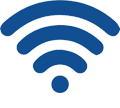How to recover router password?
It is very common that you can’t remember the router’s login password after a long time, or you don’t know its default ones since you first bought it. Here are the steps for you to recover the router’s default username and password.
Step 1. Router’s default username and password
Every router comes with a default username and password in its introduction manual; you need to look for them carefully and don’t miss them with WIFI passwords. And also, the router’s default username and password are printed on a label which is on your router’s backside, the label also shows your router’s login address and model. Take the Netgear router in the following picture as an example; you can see detailed information on it.
Step 2. Search Router’s brand and model.
If you lost the router’s manual or can’t find the label on it, try to find the brand and model information on it; sometimes, you can see this information in the login address too. After you get them, type the router’s brand and model in search engines; there are many updated router password lists. Another way is to visit the router’s official site to get the information.
You can also see the list below for popular router passwords:
Router Brand |
Login IP |
Username |
Password |
|---|---|---|---|
| 3Com | http://192.168.1.1 | admin | admin |
| ASUS | http://192.168.1.1 | admin | admin |
| Belkin | http://192.168.2.1 | admin | admin |
| BenQ | http://192.168.1.1 | admin | admin |
| D-Link | http://192.168.0.1 | admin | admin |
| Digicom | http://192.168.1.254 | admin | michelangelo |
| Digicom | http://192.168.1.254 | user | password |
| Digicom | http://192.168.1.254 | admin | michelangelo |
| Linksys | http://192.168.1.1 | admin | admin |
| Netgear | http://192.168.0.1 | admin | password |
| Sitecom | http://192.168.0.1 | admin | admin |
| Sitecom | http://192.168.0.1 | sitecom | admin |
| TP-Link | http://192.168.1.1 | admin | admin |
| Thomson | http://192.168.1.254 | user | user |
| US Robotics | http://192.168.1.1 | admin | admin |
Step 3. Reset your router.
If you find out you’ve changed your router’s default password before, because you tried to log in to it with the default password and couldn’t work, then you need to reset your router. It’s a very effective and convenient way to recover the default password, as all data will be restored to initial factory settings, so you need to save all data related in case they are not saved anywhere, such as ADSL username and password, firewall rules, and wireless network settings.
The right way to reset your router is to find the reset button first. The button is very small and hidden in a small hole next to the power port. Find a needle or even a pen, push the button for a while, watch the power light, if the light flashes, then release the reset button, the reset process is finished. And please note that the router needs to be powered on during the process.
After all settings are restored, you can log in to your router with its default IP address and default username and password. Your router should be working fine now.