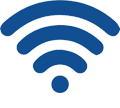Common router problems and solutions
1. How to modify WIFI name and password?
After you’ve successfully connected to WIFI signal, open a browser and enter 192.168.1.1 in the address bar, then enter administrator username and password to access the admin center. Find a menu named wireless settings, click WIFI settings, delete the current WIFI network and password, setup a new one, you will be asked to enter a new WIFI name and password.
2. How to restore your router to factory settings?
Hardware reset:
Find the reset button on your router, use a needle or something sharp to press the button for 5 to 10 seconds, then release it, if the power light flashes quickly, your router has been restored to factory settings successfully. (Note : don’t power off the router during recovery)
Software recovery:
Login to your router, in the admin panel, find a menu named ‘system tools’ or ‘system management’, click ‘Recovery to factory settings’, it will automatically do the process.
3. How to find WIFI password?
- Retrieve WIFI password on your regularity: If you keep your passwords very regular, you can figure it out slowly depending or what you can find on the router.
- If you forget your WIFI password but you can still connect to it, follow the first part of this article, you can delete the WIFI network and setup a new one again with a new password.
4. How to upgrade router firmware?
- Upgrade firmware with wireless connection: After you’ve connected to your router with WIFI, login to your router, find the ‘system tools’ menu, there shall be a menu name ‘system update’ or ‘upgrade router firmware’. Download a firmware from router’s official website, click the menu, choose the downloaded firmware to upgrade, you need to power on the router in the whole process.
- Upgrade firmware with wired connection: It’s same with above step, the only different part is your connection with computer and router are different, do the same steps follow above solution.
5. How to set up Internet connection mode?
- PPPOE mode(also named ADSL): While you’ve logged into your router, select the menu ‘network settings’, click ‘WAN mode’, there are several options you can choose, select PPPOE mode, then enter username and password provided by your Internet provider.
- Dynamic mode: In the ‘network settings’ section, you can also see a menu ‘Dynamic IP mode’, the settings are similar to the first step.\
- G mode: In the ‘network settings’ section, select 3G mode if your router support 3G function.
6. What to do if my WIFI is turned off but the light is still on?
Your router might have some problems with settings or hardware stuck, here are the solutions:
- Restore factory settings.
- Perform a firmware upgrade