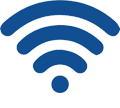Why can’t I access my router with 192.168.1.1?
While we are using a laptop or notebook to set up a wireless network with a wireless router, we sometimes can’t log in to the router with its default IP address 192.168.1.1(usually we type http://192.168.1.1 or http://192.168.0.1 in the address bar of a browser), and the webpage shows nothing or an error page. What is the problem, and how does it happen?
Why can’t I access my router with 192.168.1.1?
Let’s analyze why we can’t access the router, and sometimes we can get to the router, but we can’t open our router’s management page:
- Check whether your laptop or notebook is connected to your router’s wireless network.
This is easy, you can take a look at the lower right corner of your desktop. If the Network label is marked with a red cross, this means your computer is not connected correctly. To solve this problem, you can read my previous articles for more information. - Your computer is connected to another man’s router. This kind of situation sometimes happens when your computer has been connected to another router before, just try to reconnect to your own router.
- Your router’s default IP has been changed to another IP address. In this case, you can take a look at the result of running the ‘ipconfig’ command or ‘ifconfig’ command(Linux version) and keep in mind the default gateway that shows up, then re-enter the gateway IP.
- Check whether the input error causes the problem.
Many of us sometimes enter the wrong IP address in the address bar of a browser. In the computer world, even a subtle error will cause a problem. Sometimes, we just type the IP address too fast and don’t pay close attention. The following error addresses won’t take you to the right page of your router:
www.192.168.1.1
http192.168.1.1
192.168.1.0
192.168.11
http//192.168.1.1
http\\192.168.1.1
//192.168.1.1
http:192.168.1.1
192.168.1..1
www.192.168.1.1.com
192.168.1.1.1
192.168.l.l(the last two digits are 1, not the letter L)
http 192.168.1.1
192.168.1.1.com
http.192.168.1.1
192.168.com
www.192.168.com
http 192.168.1.11
www192.168.1.1
192. 168. 1. 1 (there is some space between the dots)
192.168.1.1. (IP address does not end with a dot)
http.//192.168.1.1 (http. // should be written as http://, with a colon, not a dot)
Please remember, the correct method of accessing your router is to enter http://192.168.1.1 or http://192.168.0.1 (most of the time ‘http’ can be omitted, you can input directly with 192.168.1.1 or 192.168.0.1). And please also note that different brands of routers have different default management IP addresses, which you can refer to my previous article, and these routers always allow you to modify the default address. You can also refer to the specific address mentioned in your router’s manual if you still have it. And there’s another point I need to mention, in general, the address’s default port is 80, while we visit the address, we always omit the port number (full address is http://192.168.1.1:80), if you’ve modified the port number, you need to enter the complete address, for example, http: //192.168.1.1:8080.
What to do while we still can’t visit 192.168.1.1 if there is no mistake in typing the default gateway address?
The following step is very simple:
Check whether the result of ‘ping 192.168.1.1’ is OK.
If we can’t access 192.168.1.1, the browser won’t show any result or return a 404 error. This means there’s a problem somewhere; we can ping the router’s IP to check whether there’s a problem with the network connection. As my previous articles mentioned, this step is pretty simple if you know a little basic computer knowledge. Just open a command window and type ‘ping 192.168.1.1’, then hit ‘Enter’. If the window shows words including ‘time out’, it means you can’t connect to 192.168.1.1; your router’s default gateway address might be another number. But, there are still some factors that might cause the ping step failure:
- The router is not powered on. Such as the adapter is broken or not plugged into electricity, the router’s switch is not turned on, and so on. The router’s indicator will light up after powering on.
- The cable connecting your computer and router is broken, such as the crystal head loss, network cable broken, net card damage, and so on. Change the cable or use another computer to access the router to see whether you can visit the router. If you succeed, then it might be your cable or net card’s problem.
- Your computer’s firewall disables access to your router’s IP address 192.168.1.1. It’s easy to solve the problem by removing some related rules according to the firewall settings.
- The last problem might be the signal of your wireless router. If your computer is too far from your router or there are several walls or some metal objects between them, the router’s signal weakens a lot, and then your computer might lose the connection.